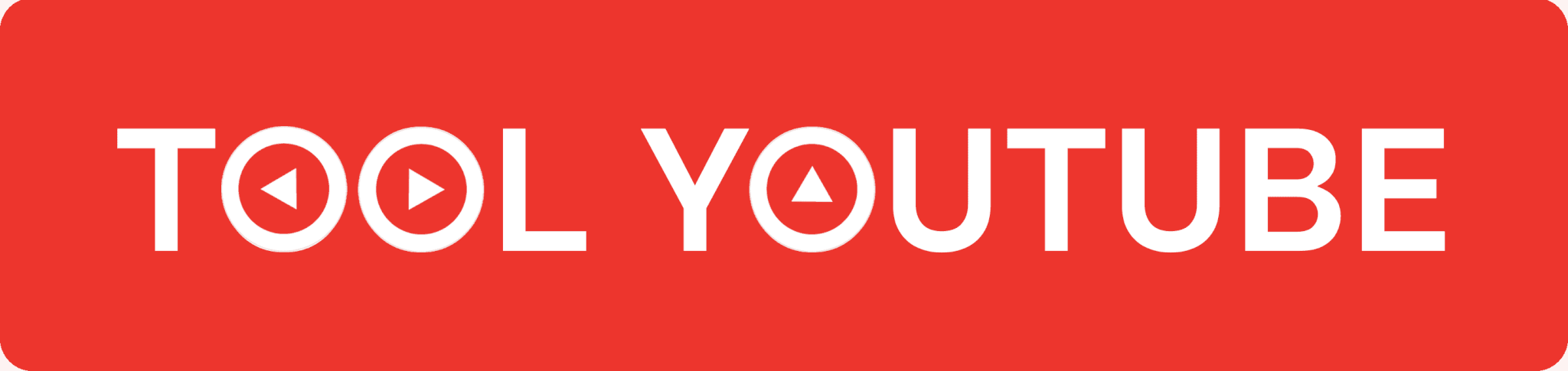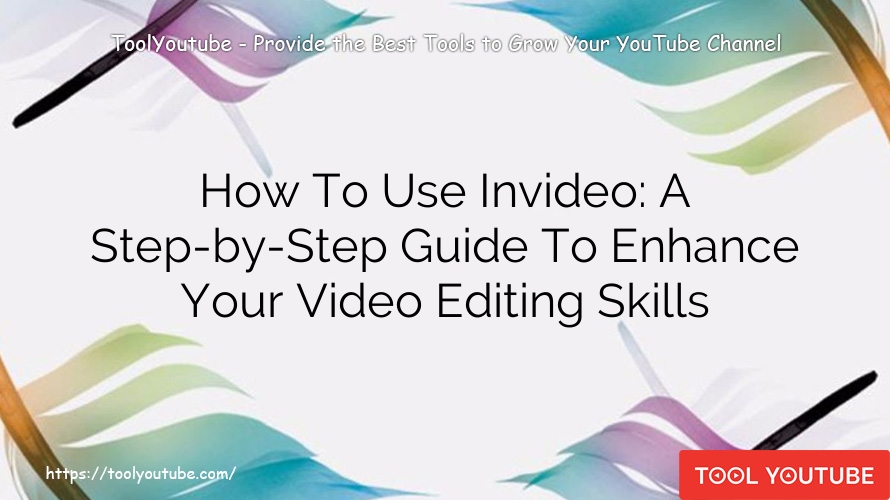Are you tired of dull and uninspiring videos? Do you want to take your video editing skills to the next level? Look no further! In this comprehensive step-by-step guide, ToolYoutube will show you how to use InVideo, the ultimate video editing tool that will transform your videos into captivating masterpieces.
What is Invideo?
Invideo is a cutting-edge video editing tool, meticulously designed to cater to the diverse needs of content creators, businesses, and individuals alike. With its user-friendly interface and a plethora of features, Invideo simplifies the complex art of video editing, making it accessible to all. From crafting captivating social media content to producing engaging marketing campaigns, Invideo offers a seamless platform for transforming ideas into visually stunning realities.

Features of Invideo
Invideo’s feature-rich environment ensures that every editing need is catered to, elevating your videos from mundane to mesmerizing. Some of the standout features include:
- Template Library: Invideo offers an extensive collection of templates for social media, marketing, presentations, and more. These templates serve as the perfect foundation for your creative projects.
- Stock Media Library: With access to a vast repository of high-quality stock photos, videos, audio tracks, and stickers, you can effortlessly augment your videos with professional-grade content.
- Text Overlay and Animations: Invideo’s text overlay options and animations empower you to add captivating text elements to your videos, enhancing engagement and visual appeal.
- Voiceovers and Music: Seamlessly integrate voiceovers and music into your videos, creating an immersive experience for your audience.
- Transitions and Effects: Smoothly transition between scenes and add stunning visual effects to add a touch of magic to your videos.
How to use Invideo Youtube
Whether you’re a fledgling enthusiast or a seasoned maestro, this comprehensive, step-by-step guide will illuminate the path to utilizing Invideo’s potential and empower you to craft professional-grade videos like never before.
So, fasten your seatbelts, as we embark on an enthralling journey into the enchanting world of Invideo, unlocking your creative ingenuity along the way. Now that we’ve acquainted ourselves with the marvels of Invideo, let’s delve into the step-by-step process of using this exceptional tool to craft captivating videos:
How to Use Invideo to Make Videos from Scratch?
Invideo allows you to create videos from scratch effortlessly. You can begin by choosing a template from their extensive library or start with a blank canvas, granting you complete creative freedom.
Next, personalize your content by uploading your own media, including images, videos, and audio files. Arrange and trim these media elements to craft a seamless and compelling narrative. To enhance your video further, take advantage of Invideo’s text, titles, transitions, and effects, which add a professional touch to your project.

To evoke emotions and elevate the impact of your video, consider adding voiceovers or music. Before finalizing, use the preview feature to review your creation and make any necessary adjustments. Once satisfied, you can export your video in your preferred format and resolution. With Invideo’s user-friendly tools and features, making captivating videos from scratch has never been easier.
How to Create Professional Videos Using InVideo Templates
Invideo’s templates are a godsend for those in search of a quick and visually appealing video solution. To effectively utilize these templates, follow these steps. First, browse through the extensive template library and select the one that best aligns with your video’s purpose and style.

Next, customize the chosen template to perfection by replacing media, tweaking text, and adjusting elements to match your branding and vision. Don’t forget to add your personal touch, infusing creativity by incorporating unique elements or modifying animations to make the video truly yours.
Lastly, before finalizing, take the time to review your work meticulously, ensuring that all aspects meet your expectations. With these simple yet powerful steps, you can leverage Invideo’s templates to create impressive videos in no time.
Generate a Script with Your Headline Using Invideo AI Script Generator!
Invideo’s AI script generator simplifies the process of scripting compelling content, making it easier than ever to create engaging videos. To get started, log into your Invideo account and access the Text-to-Video workflow.

Choose a template that complements your video theme, focusing on minimal text and smooth transitions for a polished look. Utilize the AI prompt feature to generate a script specifically tailored to your video, ensuring that key details and a rich, informative narrative are included.
For an added touch of professionalism, opt for premium media checkboxes to let Invideo AI intelligently match your script with relevant and high-quality stock footage. Finally, fine-tune your video by adjusting text, adding a voiceover, and selecting the perfect music to create an engaging masterpiece. With Invideo’s AI script generator, crafting captivating videos has never been more effortless.
Turn Your Scripts into Videos on InVideo
Discover the power of Invideo Text to Video mode to effortlessly transform articles and scripts into captivating professional videos.
Click “Text Video” on the dashboard to access a library of suggested video templates. Choose your desired template and aspect ratio, then click “Use this template” to begin editing. Enter your text in the script box and enable the auto image and video selection feature for automatic media suggestions.Create scenes, converting your script into individual slides, and make any necessary text adjustments. Enhance your slides with media from the assets library on the left—drag, drop, resize, and edit using the contextual menu.

Add more slides by selecting the plus icon and choose the desired slide type. Customize each slide to perfection, fine-tuning visuals and text.
Edit the audio by replacing the default music track with your preferred soundtrack from the music tab. Preview your video, then click “Download,” select your resolution, and export the final masterpiece.
Watch your articles and scripts come to life as compelling videos with Invideo’s Text-to-Video templates. Unleash your creativity! This is Aditi within Invideo, thrilled to witness your inspiring videos!

Use InVideo’s Stock Media Library to Create Professional Videos
In this rapid tutorial, you will experience the enchantment of Invideo’s stock media library, empowering you to create a professional video within minutes. To begin, simply click on the stock media option in Invideo Templates to unlock access to a vast library of resources. Customize your search efficiently using the left menu, allowing you to find the perfect clip swiftly.

Once you’ve found your desired clip, seamlessly integrate it into your project with the chosen aspect ratio for easy editing. Expand your creative horizons by utilizing the assets menu on the left, where you can add more media, images, clips, or videos to your masterpiece.
Enhance your video’s appeal and structure effortlessly with the addition of pre-made Invideo templates. Take full control over the duration and timing of your media elements through the intuitive trimmer and timeline features. Smoothly transition between scenes with the transition option, creating a seamless viewing experience.
For those final touches, fine-tune individual elements by selecting them on the canvas and accessing the contextual menu for precise editing. With Invideo’s stock media library and user-friendly tools, the possibilities for crafting captivating videos are limitless.
Conclusion
Throughout this comprehensive step-by-step guide, we have explored the various aspects of using InVideo to craft captivating videos that leave a lasting impact on viewers. From creating an account and choosing the right template to customizing videos with text, animations, and transitions, InVideo offers a seamless and enjoyable editing experience. Take the first step towards becoming a video editing maestro by exploring InVideo and discovering “how to InVideo” to create videos that truly mesmerize your audience.
- 10 Best Text To Video AI: Creating Professional Videos Made Easy
- Top 10 Powerful Play ht Alternatives For Transforming Text into Speech
- How To Use Filmora: The Ultimate Guide to Editing Videos Like a Pro
- Top 10 Best Pexels Alternatives For Stunning Stock Photos
- 5 Best Youtube Video Rank Checkers for Youtube Creators