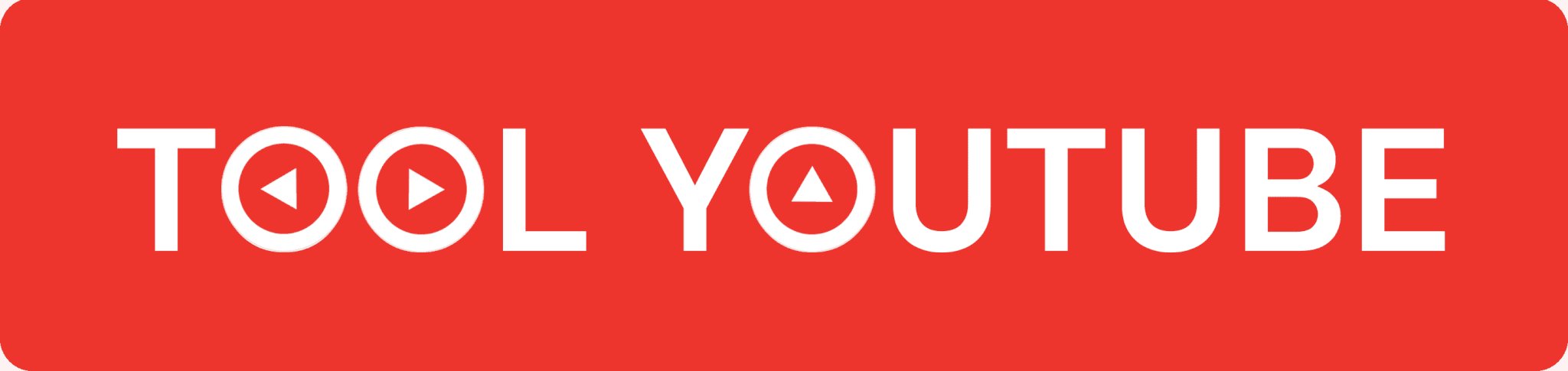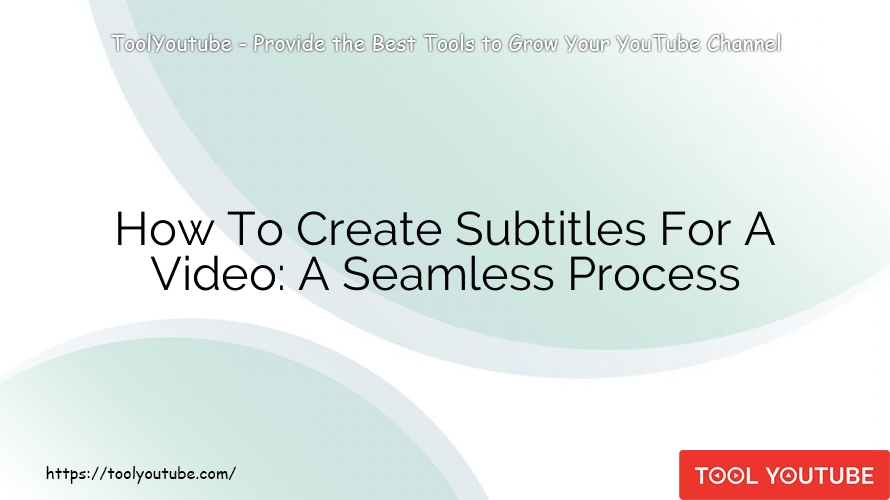Video
How To Create Subtitles For A Video: A Seamless Process
If you’re wondering how to create subtitles for a video, you’re in the right place. In this blog post, Tool Youtube guide you through a seamless process that will help you add professional-quality subtitles to your videos.
What are Subtitles?
Subtitles are textual representations of the dialogue or narration in a video. They appear at the bottom of the screen and synchronize with the audio, allowing viewers to read along while watching the video.
The Importance of Video Subtitles
- Accessibility: Subtitles enable individuals with hearing impairments to understand the audio content of a video. They ensure that your message reaches a wider audience, promoting inclusivity and equal access to information.
- Language Barriers: If you have an international audience, subtitles help overcome language barriers by providing translations or captions in different languages. This expands your video’s reach and increases its global appeal.
- SEO Benefits: Search engines can’t “watch” videos, but they can read text. By adding subtitles, you provide search engines with textual content that helps improve your video’s visibility in search results.
Benefits of Adding Subtitles to Videos

- Improved Comprehension: Subtitles assist viewers in understanding and following the spoken dialogue, especially in scenarios where the audio quality is poor or the speaker has an accent.
- Increased View Time: Research shows that videos with subtitles tend to have longer watch times as viewers find it easier to stay engaged and focused on the content.
- Social Media Engagement: With autoplay muted being the default setting on many social media platforms, subtitles play a crucial role in grabbing attention and conveying your message without relying solely on sound.
Types of Subtitles
Open Subtitles
These subtitles are accessible to all viewers and cannot be disabled. Open subtitles are useful when you want to ensure that everyone can understand the video’s content, regardless of their preferences. This type is commonly used in educational videos, documentaries, or broadcasts where accessibility is a priority.

Closed Subtitles
Closed subtitles can be turned on or off by the viewer. They provide flexibility, allowing viewers to choose whether they want to read the subtitles or not. Closed subtitles are commonly used in movies, TV shows, and online videos.

Burned-in Subtitles
Burned-in subtitles are permanently embedded into the video and cannot be removed or turned off. This type is often used when distributing videos on platforms or devices that don’t support external subtitle files. It ensures that the subtitles are always displayed, guaranteeing comprehension regardless of the playback environment.

Choosing the Right Subtitle Creation Tool
When selecting a subtitle creation tool, it’s important to consider several factors to ensure a seamless and efficient process. Here are some key points to keep in mind:
- Accuracy and Speech Recognition Capabilities:
Look for a tool that offers accurate speech recognition technology to minimize manual transcription work. Advanced speech recognition algorithms can save time and effort by automatically generating subtitles based on the audio content.
- Customization Options:
Choose a tool that allows you to customize the appearance of your subtitles, such as font style, size, color, and position on the screen. Customization options enable you to match the subtitles’ visual style with the overall aesthetic of your video.
- Supported Video Formats and Platforms:
Ensure that the tool supports the video formats you commonly use. Additionally, check if it integrates well with popular video platforms (e.g., YouTube, Vimeo) or editing software, making the subtitle implementation process smoother.
- Translation Features for Global Reach:
If you have an international audience, opt for a tool that offers translation capabilities. The ability to easily translate subtitles into multiple languages can help you connect with viewers worldwide and break language barriers.
How to create subtitles for a video with Veed: Your Go-To Subtitle Creation Tool

Veed is a powerful online video editing platform that excels in subtitle creation. Here’s why it stands out:
- Seamless User Experience: Veed provides an intuitive and user-friendly interface, making the subtitle creation process simple and enjoyable.
- High Accuracy Speech Recognition: Its advanced speech recognition algorithms ensure accurate transcription, reducing manual effort and saving time.
- Customizable Style Options: Veed offers a wide range of customization options, allowing you to personalize the appearance of your subtitles to match your video’s aesthetics.
- Extensive Video Format Support: The tool works with various video formats, ensuring compatibility and convenience. -Translation Capabilities: Veed provides built-in translation features, allowing you to easily translate subtitles into multiple languages for a global audience.
Step-by-Step Guide to Adding Subtitles with Veed
Signing up and accessing Veed:
Visit the Veed website and create an account. Once logged in, you’ll have access to the subtitle creation features.

Uploading your video
Click on the “Upload” button to import your video file into the Veed platform. Wait for the upload process to complete.

Utilizing the automatic subtitle generator:
Select the option to automatically generate subtitles based on the audio content of your video. Veed’s advanced speech recognition technology will transcribe the dialogue and create initial subtitles.

Editing and customizing subtitles
Review the automatically generated subtitles and make any necessary edits or corrections. You can adjust the timing, remove or add text, and split or merge subtitles as needed. Take advantage of Veed’s customization options to choose the font style, size, color, and position of the subtitles.

Adjusting timing and synchronization
Use the timeline feature in Veed to precisely synchronize the subtitles with the corresponding audio segments. Make sure the subtitles appear at the right moment to ensure a seamless viewing experience.

Correcting errors and typos
Thoroughly proofread the subtitles and correct any errors or typos that may have been missed during the automatic transcription. Pay attention to punctuation, spelling, and grammar to maintain accuracy and professionalism.

Choosing font styles and colors
Experiment with different font styles and colors to find the most visually appealing and readable combination. Ensure that the chosen fonts and colors are legible and don’t distract from the video content.

Adding captions and emojis for enhanced engagement
Consider including captions or text overlays to provide additional context or emphasize important points in your video. You can also add emojis or symbols to enhance engagement and convey emotions.
Translating subtitles for a multilingual audience
If you want to reach a global audience, utilize Veed’s translation features. Select the languages you want to translate your subtitles into and let Veed handle the translation process. Review and make any necessary adjustments to ensure accuracy.

Previewing and saving your subtitle-enhanced video
Use Veed’s preview feature to watch your video with the newly added subtitles. Ensure that the timing, appearance, and content of the subtitles are satisfactory. Once you’re satisfied, save the video with the embedded subtitles in your preferred format.

Conclusion
In conclusion, creating subtitles for a video doesn’t have to be a daunting or complicated task. By following the step-by-step process outlined in this article on how to create subtitles for a video, you can seamlessly add this valuable feature to your videos. Whether you are a content creator or a business owner, incorporating subtitles can greatly enhance the accessibility and reach of your videos.
With the right tools and a clear understanding of the process, you can create professional-looking subtitles that will captivate your audience and make your videos more inclusive to all viewers. By mastering the art of creating subtitles, you will unlock a new level of engagement and impact in your video content.